Hello! You feel the lag on your personal computer? Maybe one of the causes is your disk usage has reached 100%.
Where do we see the disk usage? and how to fix it? Follow this simple step.
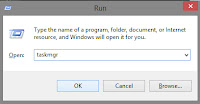
>. Right Click on Start button (on corner left bottom) and click Run
>>. Run dialog is opened, type "taskmgr" and press OK
>>>. See your disk usage.. if >80 you should try this simple step:
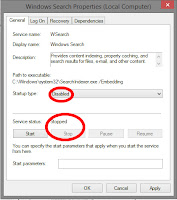 How to fix 100% Disk Usage on Task manager:
How to fix 100% Disk Usage on Task manager:
1.Right Click on Start button (on corner left bottom) and click Run
2. Run dialog is opened, type "services.msc" and press OK
3. Scroll down, Look for "Windows Search"
4. Right click and select Properties
5. A windows dialog is now appear (Look Pic).
6. In the dropdown menu labeled "Startup type", select disable, and press stop button on "Service status"
7. Press Apply, Then OK.
8. Still on Services window, now look For "Superfetch", then do step number 4 - 7.
Done? Restart you PC/Laptop, then check your Disk Usage on Task Manager:
>. Right Click on Start button (on corner left bottom) and click Run
>>. Run dialog is opened, type "taskmgr" and press OK
>>>. See your disk usage.. if <80%, CONGRATULATIONS!
Comment down below if you have any question! ^^ Share this post if this helped you ^^
Credits: Google
Where do we see the disk usage? and how to fix it? Follow this simple step.
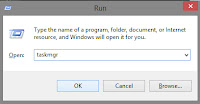
>. Right Click on Start button (on corner left bottom) and click Run
>>. Run dialog is opened, type "taskmgr" and press OK
>>>. See your disk usage.. if >80 you should try this simple step:
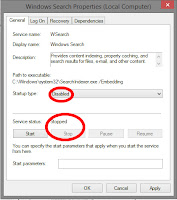 How to fix 100% Disk Usage on Task manager:
How to fix 100% Disk Usage on Task manager:1.Right Click on Start button (on corner left bottom) and click Run
2. Run dialog is opened, type "services.msc" and press OK
3. Scroll down, Look for "Windows Search"
4. Right click and select Properties
5. A windows dialog is now appear (Look Pic).
6. In the dropdown menu labeled "Startup type", select disable, and press stop button on "Service status"
7. Press Apply, Then OK.
8. Still on Services window, now look For "Superfetch", then do step number 4 - 7.
Done? Restart you PC/Laptop, then check your Disk Usage on Task Manager:
>. Right Click on Start button (on corner left bottom) and click Run
>>. Run dialog is opened, type "taskmgr" and press OK
>>>. See your disk usage.. if <80%, CONGRATULATIONS!
Comment down below if you have any question! ^^ Share this post if this helped you ^^
Credits: Google










